I was recently asked to connect Lasso to recent versions of FileMaker Server. Due to the recent removal of configurations from the UI in FMS 17+, it became necessary to utilize the FMS command line utility to enable features allowing Lasso to communicate with the FMS Web Publishing Engine (WPE). In FMS 18+ the JAVA JRE is no longer included in the FMS distro and requires additional efforts to enable the WPE as well. By following the steps below, you can configure even the latest FMS18 to work with Lasso 8.6+.
If the database has an admin user, you will need to make these changes as an admin.
- Remove the database from the server and stop the FMS process.
- Open the database in FileMaker Pro or Advanced.
- Go to File > Manage > Security and create a user called “lasso” or a username of choice. Enter a password that will be used by Lasso to connect to the database. (see image below)
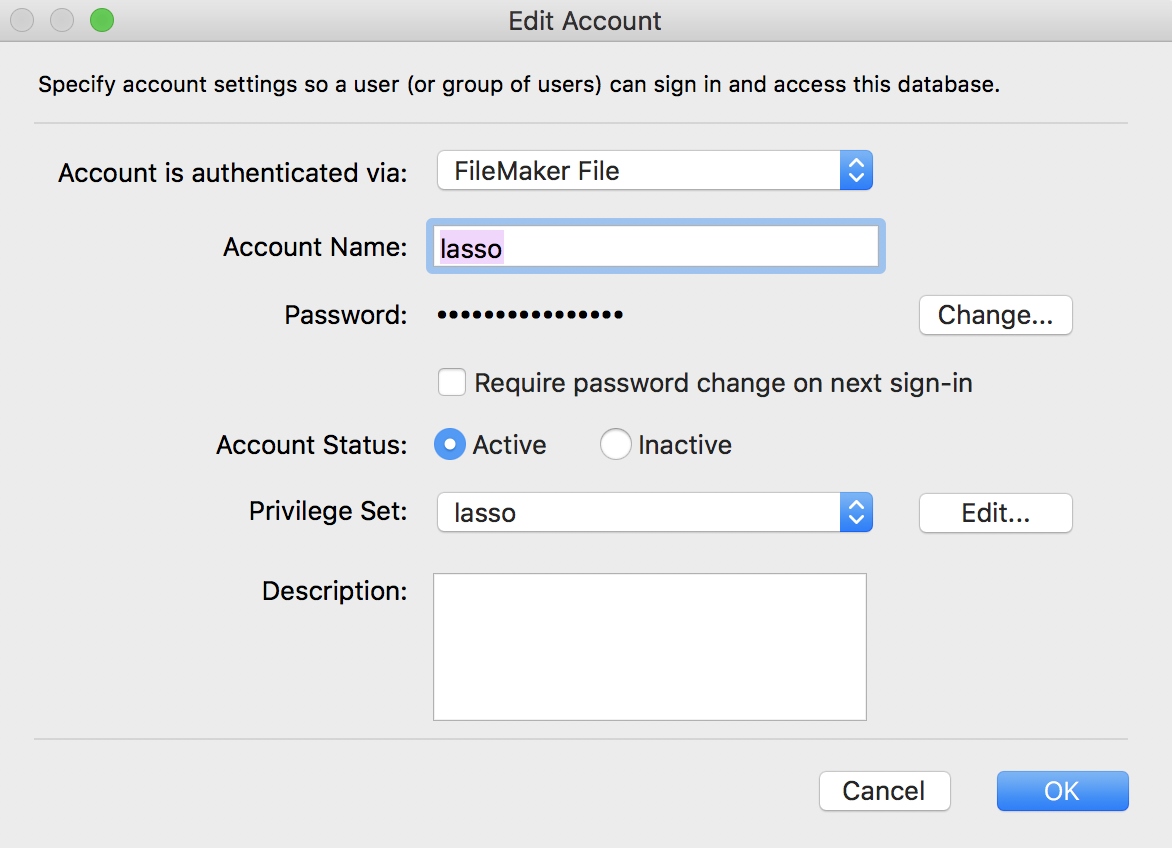
- Privilege Set – Click the Edit button on the Edit Account screen to create pop up the Edit Privilege Set dialog show below and enter a privilege set for your database. Click OK when done.
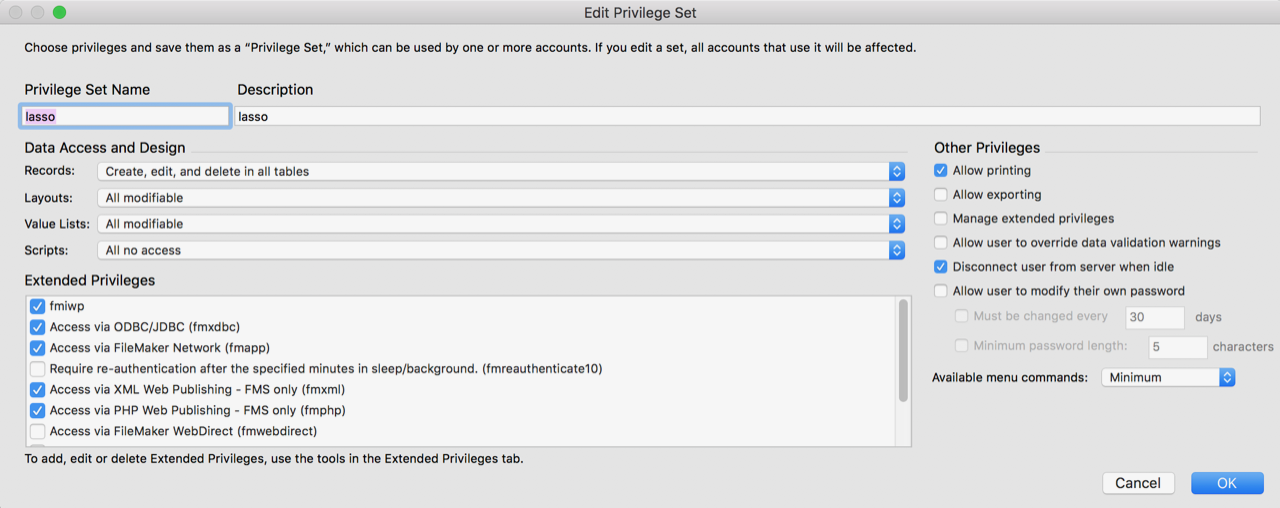
- Click the OK button to close the Security screen. Enter your admin username and password to save your changes.
- Close the database and place it back on the server in your FMS database folder.
- If you are using FMS16 or lower, you can then start your FMS instance and you’re ready to add your server to the Lasso admin using the u/p you entered above.
- For FMS17+ you’ll need to enable these via the command line. On Windows, launch CMD or on macOS use the terminal.app and execute the following with your FMS admin u/p.
fmsadmin set cwpconfig enablexml=true
fmsadmin set cwpconfig enablephp=true
You should receive a warning to restart your FMS instance for the changes to take effect. Once the service comes back up, you’re ready to add your server to the Lasso admin using the u/p you entered above. - FMS18+ will start and allow FM clients to connect however the WPE will not function without either an official JRE installed or an alternative version installed within the FMS directories. Perform the tasks on this link to install the JRE of choice. A word of caution – be sure to use the correct architecture (32bit vs 64bit) for your server or the WPE will not run. Once completed, be sure to restart the FMS process and add your server to the Lasso admin using the u/p you entered above.
That’s it. You’re all set!
